Why is my Z Flip 4 not turning on? That’s the million-dollar question, isn’t it? A dead phone is a major inconvenience, especially when it’s a sleek device like the Samsung Galaxy Z Flip 4. From drained batteries and pesky software glitches to hardware hiccups and environmental mishaps, there are several reasons why your foldable friend might refuse to power up.
This guide dives deep into the potential culprits, offering practical troubleshooting steps to get your Z Flip 4 back in action. Let’s get to the bottom of this!
We’ll explore everything from simple fixes like checking your charging cable to more complex solutions like factory resets. We’ll also cover how to identify if the problem stems from a software bug, hardware malfunction, or even environmental factors like extreme temperatures or water damage. By the end, you’ll have a clearer understanding of what might be wrong and how to fix it.
Battery Issues

A completely drained battery or a malfunctioning power system are the most common reasons why your Samsung Galaxy Z Flip 4 might refuse to turn on. Understanding these issues and how to troubleshoot them can save you a trip to the repair shop. Let’s delve into the specifics of battery-related problems and their solutions.
Completely Drained Battery
A completely depleted battery will prevent your phone from powering on, displaying a completely blank screen and no response to button presses. This is different from a simple low-battery warning. Sometimes, even a seemingly “dead” battery may need a little time to respond to charging. To check if your battery is truly drained, leave your phone plugged into a known-good charger for at least 30 minutes.
If after this time, you still see no sign of life, the problem might extend beyond a simple discharge.
Facing a frustrating “Why is my Z Flip 4 not turning on?” situation? Before you panic, consider this: while troubleshooting your Flip 4, you might want to check out the advancements in foldable tech, like the Samsung Galaxy Z Fold 6 Review The Ultimate Foldable? to see what’s possible. Understanding the tech behind these devices might give you clues on how to fix your Z Flip 4, or at least offer a shiny new distraction while you figure it out! Ultimately, getting your Z Flip 4 back up and running is the priority.
Performing a Forced Restart
Sometimes, a software glitch can interfere with the phone’s ability to properly register and utilize the battery power. A forced restart, effectively a hard reset, can often resolve these minor software issues. To perform a forced restart on your Galaxy Z Flip 4, press and hold both the volume down button and the power button simultaneously for approximately 7-10 seconds.
Facing a dead Z Flip 4? A completely unresponsive screen can be frustrating, but troubleshooting often starts with the basics like checking the charger and power button. For more in-depth solutions and potential fixes for similar issues, check out this helpful guide on Samsung Galaxy Z Flip 6 Problems and How to Fix Them , as many troubleshooting steps apply across models.
Understanding common Samsung foldable phone problems can help you diagnose your Z Flip 4’s power issue.
You should see the Samsung logo appear, indicating a successful restart. If this doesn’t work, proceed to check other potential issues.
Proper Charging Techniques
Employing correct charging practices is crucial for maintaining your Z Flip 4’s battery health and preventing future power problems. Avoid completely draining your battery regularly, as this can put undue stress on the battery cells. Aim to keep your battery charge level between 20% and 80%. Also, use the original Samsung charger or a certified, high-quality third-party charger that meets the device’s power specifications.
Avoid using damaged charging cables, as they can lead to inconsistent charging or even damage to your device. Overheating during charging can also negatively impact battery life, so ensure proper ventilation around your phone while it charges.
Charging Method Comparison
| Method | Charging Time | Battery Impact | Advantages/Disadvantages |
|---|---|---|---|
| Original Samsung Fast Charger | ~1 hour to full charge | Minimal impact with proper use | Fast charging, optimized for the device; Can generate some heat if used consistently. |
| Wireless Charging | ~2 hours to full charge | Slightly higher impact than wired fast charging over time | Convenient, no cables needed; Slower charging speed and slightly less efficient. |
| Third-Party Fast Charger (Uncertified) | Variable, potentially faster or slower | Potentially higher risk of damage and reduced battery lifespan | Potentially faster charging; Higher risk of overheating and battery damage if not a high-quality charger. |
| Slow Charging (Low Amperage) | ~3-4 hours to full charge | Minimal impact, best for long-term battery health | Gentle on the battery; Very slow charging speed. |
Software Glitches: Why Is My Z Flip 4 Not Turning On?
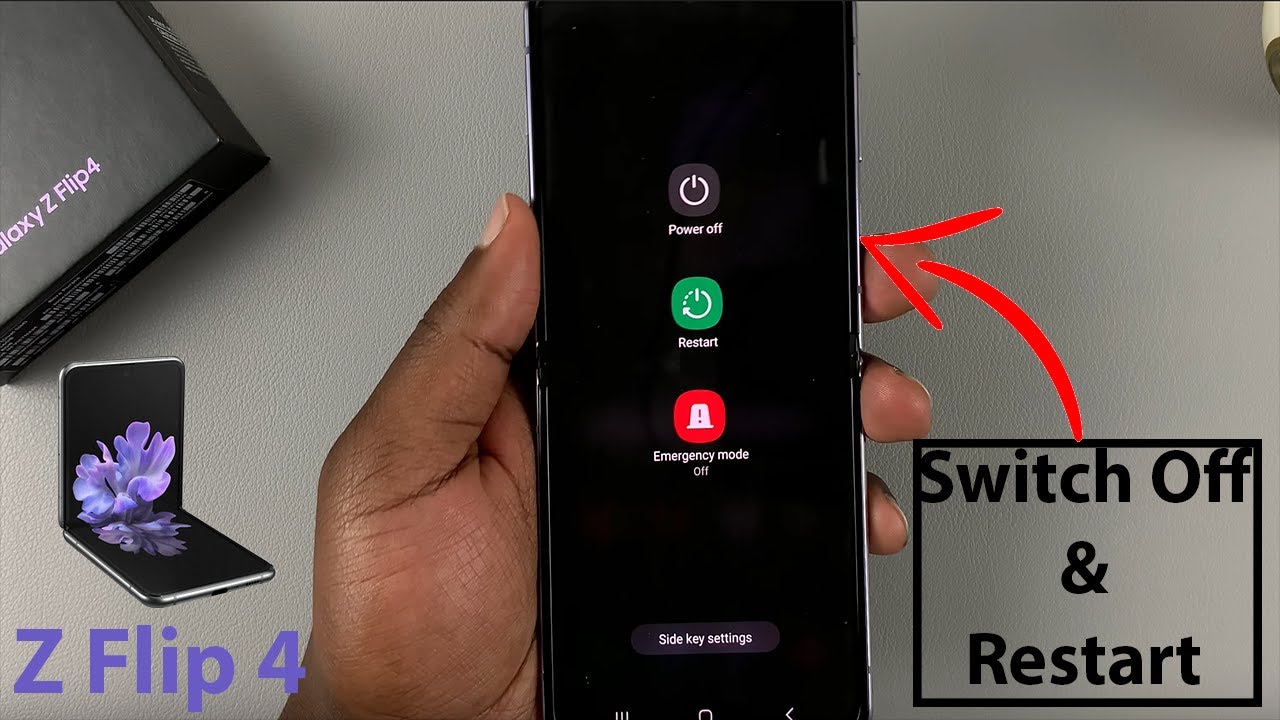
A seemingly unresponsive Samsung Galaxy Z Flip 4 could be suffering from a software glitch, rather than a hardware malfunction. These glitches, ranging from minor bugs to more significant system errors, can prevent the phone from booting up correctly. Understanding how to identify and address these software problems is crucial before considering more drastic solutions.Software updates, while intended to improve performance and security, can sometimes introduce unexpected bugs that interfere with the normal operation of your device.
A faulty update might corrupt system files, leading to a complete shutdown. Similarly, conflicts between different apps or accumulated temporary files can also contribute to the problem. Identifying the root cause requires a systematic approach, starting with simple checks and progressing to more advanced troubleshooting steps.
Identifying Software Update as the Culprit
Pinpointing a software update as the cause involves recalling recent updates and comparing the phone’s behavior before and after the update. If the problem started immediately following a software update, it’s highly probable that the update itself is the culprit. Checking for user reports online about similar issues following the same update can further strengthen this suspicion. Look for discussions on Samsung’s community forums or other tech websites to see if other users are experiencing the same problem.
Performing a Factory Reset
A factory reset, while a powerful troubleshooting tool, should be considered a last resort. This process erases all data on your phone, reverting it to its original factory settings. Before proceeding, ensure you have backed up all important data, including photos, videos, contacts, and documents, to a cloud service or external storage. Failure to do so will result in permanent data loss.To perform a factory reset, navigate to the phone’s settings (if accessible) and locate the “General Management” or similar option.
Then, find “Reset” and select “Factory data reset.” Follow the on-screen instructions carefully. Keep in mind that this process can take several minutes to complete.
Troubleshooting in Safe Mode
Safe mode temporarily disables third-party apps, allowing you to determine if a recently installed application is causing the boot failure. To enter safe mode, power off your phone. Then, press and hold the power button, and when the Samsung logo appears, release the power button and immediately press and hold the volume down button. Continue holding the volume down button until the phone boots up completely.
If the phone starts successfully in safe mode, a third-party app is likely responsible. You can then uninstall apps recently installed to identify the culprit.
Troubleshooting Using Samsung’s Official Resources
Samsung provides comprehensive troubleshooting resources on its website and support app. These resources offer step-by-step guides, videos, and FAQs to address various device issues. Accessing these resources involves visiting the Samsung support website or using the Samsung Members app. Enter your phone model and describe the problem. The site will provide tailored troubleshooting steps.
Following these steps methodically can often resolve the issue without needing advanced technical knowledge.
Hardware Problems
If software troubleshooting hasn’t revived your Samsung Galaxy Z Flip 4, the problem might lie within the phone’s hardware. Several internal and external components could be the culprit, preventing your device from powering on. Let’s explore the potential hardware issues and how to visually inspect them.Several internal and external components could be responsible for your phone’s inability to power on.
A visual inspection can often pinpoint the problem. Let’s examine potential hardware failures and their symptoms.
Charging Port Inspection
Carefully examine the charging port. Look for any visible signs of damage, such as bent pins, debris lodged inside, or physical cracks in the port itself. Use a bright light and a magnifying glass if necessary for a thorough inspection. A bent pin can prevent proper connection with the charging cable, while debris can interfere with electrical contact.
A cracked port may indicate internal damage. If you find any debris, carefully remove it using a clean, dry, compressed air canister. Avoid using sharp objects, which could cause further damage.
Power Button Responsiveness
The power button is crucial for initiating the boot process. Check if the button is physically responsive. Try pressing it firmly and repeatedly. A non-responsive button might indicate internal damage or a failure within the button mechanism itself. If the button feels loose, stiff, or unresponsive, it’s a strong indication of a hardware problem requiring professional repair.
Physical Damage Assessment
Inspect the entire device for any signs of physical damage. This includes checking for cracks on the screen, dents in the chassis, or any other visible signs of impact. Pay close attention to the hinge area, as this is a particularly vulnerable point on foldable phones. Even minor cracks or dents can affect internal components and prevent the phone from powering on.
Consider the phone’s history; a recent drop or impact could be the root cause.
Potential Hardware Failures and Symptoms
It’s important to understand the potential hardware failures and their corresponding symptoms. This can help in identifying the source of the problem and determining the necessary repair steps.
- Failed Power Button: The power button is unresponsive to presses. The phone remains completely off and does not react to any attempts to power it on.
- Damaged Charging Port: The phone doesn’t charge, even when using a known working cable and power adapter. The charging port may show visible damage like bent pins or debris.
- Battery Failure: The phone is completely unresponsive and shows no signs of life, even when connected to a charger. The battery may be completely drained and unable to hold a charge, or it may have suffered internal damage.
- Internal Component Failure: The phone may show signs of power (e.g., vibration) but fail to boot completely. This suggests a problem with the motherboard or other internal components. This often manifests as the phone powering on partially, then shutting down.
- Water Damage: Exposure to liquids can cause corrosion and short circuits, leading to complete device failure. The phone may show signs of water damage, such as discoloration or rust.
Environmental Factors
Extreme temperatures and moisture can significantly impact your Samsung Galaxy Z Flip 4’s functionality, potentially leading to a complete shutdown and preventing it from powering on. Understanding these environmental factors and taking preventative measures is crucial for maintaining your device’s longevity and performance. Ignoring these factors can lead to costly repairs or even permanent damage.Extreme temperatures and exposure to moisture are two major environmental factors that can affect your phone’s ability to turn on.
These conditions can cause internal components to malfunction, leading to a variety of problems, including a complete power failure.
Temperature Extremes and Their Effects
Operating your Galaxy Z Flip 4 outside its recommended temperature range can cause serious problems. Prolonged exposure to extreme heat, such as leaving your phone in direct sunlight inside a hot car, can overheat internal components, potentially damaging the battery and causing the phone to shut down unexpectedly and refuse to power back on. Similarly, exposing your phone to extreme cold can also lead to power failure, as the battery’s performance is significantly reduced in freezing temperatures.
The phone’s internal components may become sluggish and unresponsive, preventing a successful boot-up. It’s essential to keep your device within the manufacturer’s recommended temperature range to prevent such issues.
Moisture Damage and Its Consequences
Water damage is a common cause of electronic device malfunction. Even minor exposure to moisture, such as accidental spills or high humidity, can cause short circuits and corrosion within the phone’s delicate internal components. This can lead to immediate power failure or problems that gradually worsen over time, ultimately resulting in a device that will not power on. Saltwater damage is particularly damaging, leading to rapid corrosion and significant internal damage.
Responding to Water or Extreme Temperature Exposure
If your Z Flip 4 has been exposed to water, immediately power it off and remove the SIM card if possible. Avoid attempting to turn it on. Gently dry the exterior of the device with a soft, lint-free cloth. Do not use a hairdryer or any other heat source to dry the phone, as this could cause further damage.
Ideally, allow the phone to air dry completely in a cool, dry place for at least 48 hours before attempting to power it on. If exposed to extreme temperatures, allow the phone to return to a normal ambient temperature gradually before attempting to power it on. Avoid rapid temperature changes.
Preventative Measures Against Environmental Damage
Protecting your Z Flip 4 from environmental damage requires proactive measures. Avoid using your phone in extreme temperatures, such as direct sunlight or freezing conditions. Use a waterproof case or protective sleeve when engaging in activities where exposure to water or moisture is likely. Store your phone in a cool, dry place when not in use. Regularly inspect the charging port for any signs of moisture or debris.
Environmental Factors Causing Power Issues
Below is a list of environmental factors that can potentially cause power issues with your Samsung Galaxy Z Flip 4:
- Extreme Heat: Overheating can damage the battery and other internal components, leading to power failure. Example: Leaving your phone in a hot car on a sunny day.
- Extreme Cold: Low temperatures reduce battery performance and can slow down internal processes, preventing the phone from turning on. Example: Using your phone while skiing in sub-zero temperatures.
- Moisture/Water Exposure: Water can cause short circuits and corrosion, damaging internal components and leading to power failure. Example: Spilling a drink on your phone.
- High Humidity: High humidity can promote corrosion and damage internal components over time. Example: Storing your phone in a damp basement.
- Dust and Debris: Dust and debris can accumulate in the charging port, preventing proper charging and leading to power issues. Example: Using your phone in a dusty environment without proper protection.
Troubleshooting Steps – Visual Aid

Let’s get your Samsung Galaxy Z Flip 4 back up and running! Sometimes, the simplest solutions are the most effective. This section details a visual approach to troubleshooting your phone’s power issues. By systematically checking your charging setup and power source, you can often identify the problem quickly.
Charging Cable and Adapter Inspection
Carefully examine your charging cable and adapter for any signs of damage. A damaged cable or adapter can prevent your phone from charging properly. Look for fraying, cracks, or bent pins on the USB-C connector and the adapter’s prongs. The USB-C cable is typically black or white, featuring a flat, oblong connector at one end that plugs into your phone.
The other end is a USB-A connector (rectangular) that plugs into the adapter, which usually has a rectangular shape and a pronged end for connecting to the wall outlet.
Using Alternative Charging Equipment
Try charging your Z Flip 4 with a different USB-C cable and adapter. This helps isolate whether the problem lies with your phone or the charging accessories. A known working cable and adapter will eliminate any doubt caused by a faulty charging accessory. If your phone charges with the alternative equipment, your original cable or adapter is likely defective.
Connecting to a Different Power Source
Attempt charging your phone using a different power outlet or a different power strip. Sometimes, the issue may not be with the phone or the charger, but with the electrical outlet itself. A faulty outlet can deliver insufficient power or even a dangerous current, preventing charging. If you can charge successfully using a different power source, it’s likely your original outlet is the culprit.
Visual Description of a Properly Connected Charging Setup, Why is my Z Flip 4 not turning on?
Imagine a USB-C cable, typically black or white, with a flat, oblong USB-C connector at one end. This connector is inserted into the bottom of the Z Flip 4, aligning with the small port. The other end of the cable, a standard USB-A connector (rectangular shape), is securely plugged into the USB-A port on the power adapter. The adapter, usually rectangular and white or black, has prongs that firmly fit into a wall outlet.
When correctly connected, you should see a charging indicator on your phone screen.
Troubleshooting Flowchart
This flowchart visually guides you through the troubleshooting process:[Start] –> [Inspect charging cable and adapter for damage] –> [Yes – Damage found? ] –> [Replace cable/adapter] –> [Try charging again] –> [Success? ] –> [End] | No V [Try charging with different cable/adapter] –> [Success?] –>[End] | No V [Try different power source] –> [Success?] –>[End] | No V [Seek professional repair] –> [End]