Can I activate eSIM myself? Absolutely! Switching to an eSIM is easier than you think, opening a world of digital convenience. But before you dive in, understanding your phone’s compatibility, your carrier’s support, and the activation process itself is key. This guide breaks down everything you need to know, from troubleshooting common issues to maximizing eSIM security.
We’ll explore the various activation methods—QR codes, online portals, and more—and provide step-by-step instructions to guide you through the process. Whether you’re a tech whiz or a digital newbie, we’ve got you covered. Get ready to ditch the physical SIM card and embrace the future of mobile connectivity!
Device Compatibility
eSIM technology isn’t universally supported; its availability hinges on several factors related to your phone’s hardware and software. Understanding these factors is crucial before attempting eSIM activation. Not all devices are created equal when it comes to this digital SIM technology.eSIM compatibility primarily depends on the phone’s internal hardware, specifically the presence of an embedded SIM chip and the phone’s software compatibility with the carrier’s eSIM profile.
The phone’s manufacturer, model, and operating system all play a significant role. Furthermore, your mobile carrier must also support eSIM for your plan.
eSIM Compatibility Across Manufacturers and Models
The following table lists some examples of eSIM-compatible phones from various manufacturers. This is not an exhaustive list, and compatibility can change with software updates. Always check with your carrier and phone manufacturer for the most up-to-date information.
| Manufacturer | Model | Operating System | eSIM Activation Method |
|---|---|---|---|
| Apple | iPhone 14 Pro Max | iOS 16 | Via Settings app, using a QR code or a digital link from the carrier. |
| Samsung | Galaxy S23 Ultra | Android 13 | Via Settings app, using a QR code or a digital link from the carrier. |
| Pixel 7 Pro | Android 13 | Via Settings app, using a QR code or a digital link from the carrier. | |
| OnePlus | OnePlus 11 | Android 13 | Via Settings app, using a QR code or a digital link from the carrier. |
eSIM Activation Procedures: iOS vs. Android
eSIM activation processes differ slightly between iOS and Android. While both operating systems generally involve scanning a QR code or entering a digital activation code provided by your carrier, the navigation and specific steps vary.On iOS devices, the process typically involves opening the Settings app, navigating to Cellular, and then tapping on “Add Cellular Plan.” From there, you’ll either scan a QR code or enter the activation details provided by your carrier.
Apple’s interface is generally considered user-friendly and intuitive.Android’s eSIM activation process is more variable, depending on the manufacturer and the specific Android version. Generally, you’ll find the eSIM settings within the device’s main Settings app, often under “Network & internet” or a similar section. The specific steps and the location of the eSIM settings might vary from one Android device to another.
Some manufacturers may also provide their own dedicated apps for eSIM management. For example, Samsung may use their own app, while Google Pixel phones may have slightly different menus. Always consult your phone’s manual or your carrier’s instructions for precise guidance.
Carrier Support
eSIM activation isn’t a universal feature; its availability hinges heavily on your mobile carrier’s infrastructure and support. Not all carriers offer eSIM services, and even among those that do, the activation processes can differ significantly. Understanding your carrier’s specific procedures is crucial for a smooth transition to eSIM.The success of your eSIM activation depends entirely on whether your mobile carrier supports the technology.
This support extends beyond simply offering eSIM profiles; it also encompasses the provision of clear, accessible instructions and responsive customer support throughout the activation process. Let’s delve into the specifics.
eSIM-Supporting Carriers and Activation Processes
Several major mobile carriers worldwide support eSIM technology. However, the methods for activating an eSIM vary considerably, reflecting the diverse technological approaches and internal systems employed by different providers. This section provides a glimpse into the eSIM activation procedures of some key players.
- Verizon: Verizon typically offers eSIM activation through their mobile app. Users can scan a QR code provided by their carrier or download the eSIM profile directly from the app. The process generally involves verifying account details and confirming the device’s compatibility before the eSIM is activated. Verizon also provides comprehensive online support and FAQs for troubleshooting.
Wondering, “Can I activate eSIM myself?” The answer often depends on your carrier, but first things first: you’ll need a powered-on device! Make sure you know how to properly start your phone by checking out this guide on How to switch on Samsung Z Flip 6? before attempting eSIM activation. Once your Samsung Z Flip 6 is on, you can then proceed with the eSIM activation process through your carrier’s app or website.
So, yes, you can usually activate it yourself, but a working phone is step one!
- AT&T: AT&T’s eSIM activation might involve a similar app-based process to Verizon’s, but it may also offer options for activation through their website. Users usually need to provide their account information and potentially the IMEI number of their device. AT&T’s customer service representatives are also available for assistance throughout the process.
- T-Mobile: T-Mobile’s eSIM activation process often mirrors that of other major carriers, relying on either their mobile app or website. The exact steps may vary depending on the device and the specific eSIM plan selected. Similar to the other carriers, T-Mobile provides online resources and customer support to guide users through the activation process.
Comparison of eSIM Activation Methods
While the core principle of eSIM activation—downloading a digital profile onto your device—remains consistent across carriers, the execution differs. Some carriers prioritize user-friendly mobile apps for a streamlined experience, while others may offer multiple activation pathways, including web portals and potentially even in-store assistance.The differences extend to the level of detail provided in the instructions. Some carriers provide comprehensive step-by-step guides with screenshots, while others may offer less detailed instructions, potentially leaving users to navigate the process with minimal guidance.
The availability of customer support also varies, with some carriers offering 24/7 assistance and others having more limited support hours. Finally, the speed of activation can fluctuate based on network congestion and the carrier’s internal systems. For example, Verizon’s process is generally known for being quick and efficient, while other carriers might require a longer waiting period for activation to complete.
Activation Methods
Activating your eSIM is surprisingly straightforward, often involving just a few simple steps. The specific method will depend on your mobile carrier and device. Generally, you’ll find yourself using either a QR code provided by your carrier or activating through their online portal. Let’s explore these options in detail.eSIM activation methods offer varying levels of convenience and technical complexity.
Understanding the nuances of each method allows for a smoother and more efficient activation process. The most common methods are QR code scanning and online portal activation.
QR Code Activation
Activating your eSIM via a QR code is typically the quickest and easiest method. Your mobile carrier will provide you with a unique QR code, usually via email or their app. This code contains all the necessary information to configure your eSIM profile on your device.Here’s a step-by-step guide to activating your eSIM using a QR code:
- Locate the QR Code: Check your email inbox or your carrier’s mobile app for the eSIM activation QR code. It’s usually a black and white square with various dots and patterns.
- Open Your Device’s Settings: Navigate to your device’s settings menu. The exact location may vary slightly depending on your phone’s operating system (iOS or Android).
- Find Cellular/Mobile Network Settings: Look for options like “Cellular,” “Mobile Network,” or “Mobile Data.” The terminology can differ slightly between Android and iOS.
- Select eSIM/Add Cellular Plan: You should find an option to add a new cellular plan or manage your eSIM profiles. Tap on this option.
- Scan the QR Code: Your device will prompt you to scan the QR code. Use your device’s camera to scan the code provided by your carrier. Ensure the code is clearly visible and well-lit.
- Follow On-Screen Instructions: After scanning, your device will automatically download and install the eSIM profile. Follow any additional on-screen prompts or instructions provided by your device.
- Verify Activation: Once the installation is complete, check your mobile data connection to verify that your eSIM is active and working correctly.
Online Portal Activation, Can I activate eSIM myself?
Some carriers offer eSIM activation through their online portals. This method usually involves logging into your account, selecting your device, and initiating the activation process. This method might require more steps compared to QR code activation.Here’s a flowchart illustrating the eSIM activation process using an online portal:[Imagine a flowchart here. The flowchart would begin with “Log in to Carrier’s Online Portal,” branching to “Select Device,” then to “Initiate eSIM Activation,” followed by “Confirm Details,” and finally concluding with “Activation Complete.” There might be error branches along the way, such as “Incorrect Details” leading back to “Confirm Details,” or “Activation Failed” leading to “Contact Support.”]
Troubleshooting Common Issues
eSIM activation, while generally straightforward, can sometimes present unexpected hurdles. Understanding these common problems and their solutions can save you time and frustration. This section Artikels frequently encountered issues and provides practical solutions to get your eSIM up and running smoothly.
Many problems stem from simple errors, like incorrect QR code scanning or network connectivity issues. Others might involve more complex technical glitches requiring interaction with your carrier’s support team. Let’s dive into the most common problems and how to resolve them.
Common eSIM Activation Problems and Solutions
The following table summarizes common eSIM activation problems and their corresponding solutions. Remember to always double-check your device’s compatibility and your carrier’s eSIM support before attempting activation.
| Problem | Solution |
|---|---|
| Failed Activation | First, ensure your device is connected to a stable Wi-Fi or cellular data network. Then, double-check that you’ve entered the QR code correctly and that the code itself is valid. If the problem persists, contact your mobile carrier’s support for assistance. They may need to remotely troubleshoot the activation process or check for any issues on their end. Consider restarting your device after attempting activation. |
| Incorrect QR Code | Verify that you’ve scanned the correct QR code provided by your carrier. Ensure the code is undamaged and clearly visible. Try rescanning the code, making sure there’s sufficient lighting and the camera is focused properly. If you still have problems, request a new QR code from your carrier. |
| Network Connectivity Issues | Ensure your device has a strong and stable connection to either Wi-Fi or mobile data. A weak signal can interrupt the activation process. Try connecting to a different Wi-Fi network or moving to an area with better cellular reception. If necessary, restart your router or modem. |
| Device Not Compatible | Check your device’s specifications to confirm eSIM compatibility. Not all devices support eSIM technology. If your device isn’t compatible, you’ll need to use a physical SIM card. Consult your device manufacturer’s website or your carrier’s website for a list of compatible devices. |
| Insufficient Storage Space | eSIM profiles require a small amount of storage space on your device. If your device is low on storage, delete unnecessary files or apps to free up space before attempting activation. |
Resolving a “Failed Activation” Error Message
A “failed activation” error message is a common frustration. This often indicates a problem with the QR code, network connectivity, or a temporary issue with the carrier’s servers. First, restart your device. Then, ensure you have a strong network connection. If the problem persists after rescanning the QR code, contact your mobile carrier’s customer support immediately.
They possess the tools and expertise to diagnose and resolve the underlying activation issue.
Data Plan Requirements: Can I Activate ESIM Myself?

Activating an eSIM isn’t just about the technology; it’s about having the right data plan to support it. Your existing plan might work, or you might need a new one – it all depends on your carrier and their eSIM compatibility. Let’s break down the essentials to ensure a smooth transition.Understanding your carrier’s eSIM data plan requirements is crucial.
Not all plans are created equal, and some carriers may only offer eSIM support on specific data plans. Some might require a minimum data allowance, while others may have specific contract terms tied to eSIM activation. Check your carrier’s website or contact their customer support to confirm compatibility. Failing to do so could lead to activation issues or unexpected charges.
eSIM Data Plan Compatibility
Before attempting eSIM activation, verify your existing mobile data plan’s compatibility with eSIM technology. Many carriers now offer eSIM-compatible plans, but some older plans might not be supported. Look for “eSIM compatible” or similar language in your plan details. If you can’t find this information, contacting your carrier’s customer support is the best way to confirm. They can check your plan details and advise you on whether you need to switch to a compatible plan.
Wondering, “Can I activate eSIM myself?” The answer is usually yes, but it depends on your carrier. Activating it might drain your battery, though, so you might want to check out How to save battery on z flip 6? first, especially if you’re using a power-hungry device. Once your battery’s healthy, activating your eSIM should be a breeze!
Remember, some carriers might require a new activation process, even if your current plan is compatible.
Transferring an Existing Mobile Number to an eSIM
Porting your existing number to an eSIM is generally a straightforward process. Most carriers provide clear instructions on their websites or through their customer service channels. The process typically involves providing your current carrier’s account information and requesting a number port to your new eSIM profile. The exact steps will vary based on your carrier, but expect to provide information like your account number, PIN, and the IMEI of your device.
This process usually takes a few hours to complete, but in some cases, it may take longer.
Purchasing a New Data Plan for an eSIM
Many carriers offer dedicated eSIM data plans. These plans are often designed for specific devices or usage patterns. For example, you might find plans tailored for travelers with international roaming capabilities or plans with higher data allowances for users who consume a lot of data. Purchasing a new plan is often done online through your carrier’s website or app.
To purchase a new eSIM data plan, you’ll typically need to:
- Visit your carrier’s website or mobile app.
- Navigate to the eSIM or mobile data plan section.
- Select a plan that suits your needs and device.
- Provide necessary information, such as payment details and your device’s IMEI.
- Follow the on-screen instructions to complete the purchase and activate the eSIM.
Security Considerations
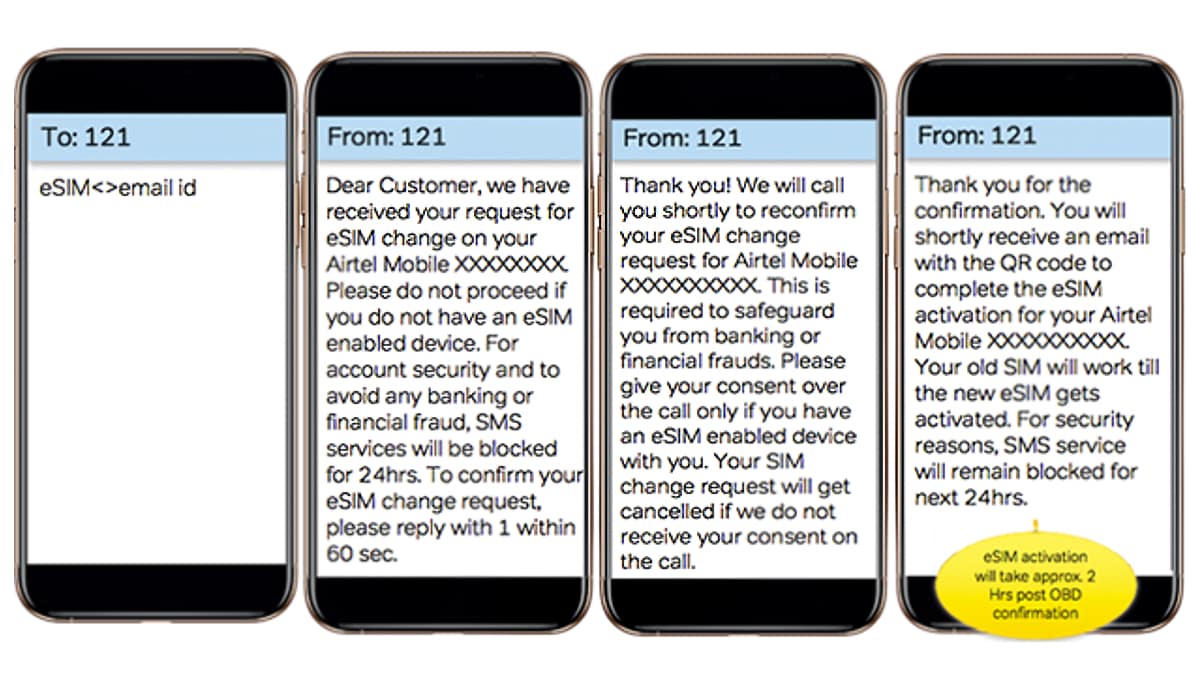
eSIMs, while offering convenience, introduce a new set of security considerations that users should be aware of. Understanding these implications and implementing appropriate safeguards is crucial to protecting your personal data and preventing unauthorized access to your mobile account. Unlike physical SIM cards, which are relatively easy to spot if tampered with, eSIM security relies heavily on software and digital authentication.eSIM security relies on a combination of hardware and software protections.
The eSIM itself is embedded within the device’s hardware, making it harder to physically remove or replace. However, sophisticated attacks targeting the device’s operating system or exploiting vulnerabilities in the eSIM management software could potentially compromise the security of the eSIM. Therefore, maintaining updated software on your device is paramount. Furthermore, strong passwords and biometric authentication, where available, add additional layers of security.
eSIM Security Measures
Protecting your eSIM requires proactive measures. Regularly updating your device’s operating system patches security vulnerabilities that could be exploited to gain unauthorized access. Using a strong, unique password for your device and enabling biometric authentication (fingerprint or facial recognition) adds an extra layer of protection. Be cautious about downloading apps from untrusted sources, as malicious apps could potentially access or manipulate your eSIM profile.
Avoid connecting to public Wi-Fi networks without a VPN, especially when managing your eSIM profile or account details. Finally, report any suspicious activity to your mobile carrier immediately.
eSIM vs. Physical SIM Security Comparison
While both eSIMs and physical SIMs offer security features, their vulnerabilities differ. Physical SIM cards, while susceptible to physical theft or cloning, are generally less vulnerable to remote attacks. eSIMs, being integrated into the device, offer better protection against physical theft but are more susceptible to software-based attacks, particularly if the device’s operating system is compromised. The security of both ultimately depends on the strength of the device’s security measures and the user’s vigilance.
For example, a lost or stolen phone with a physical SIM can be easily deactivated by the carrier, while a compromised eSIM on a stolen phone might require more complex procedures involving factory resets and remote disabling by the carrier. This highlights the importance of utilizing strong device passwords and biometric security features regardless of whether you use a physical SIM or an eSIM.
Visual Guide to eSIM Activation
Activating an eSIM can seem daunting, but the process is generally straightforward and visually guided. This section provides a walkthrough of the typical visual elements you’ll encounter, regardless of your specific carrier or device. Remember that the exact screens and button placements might vary slightly.The eSIM activation process usually begins in your device’s settings menu. This is typically accessed through a dedicated settings app icon, often resembling a gear or cogwheel.
Navigating the Settings Menu
After accessing the settings menu, you’ll need to locate the cellular or mobile network settings. This section often includes options for managing your SIM card(s), mobile data, and network preferences. Look for labels such as “Cellular,” “Mobile Network,” “Connections,” or similar terminology. The visual cue might be an icon representing a mobile phone signal or a SIM card.
Once located, tap or click on this option to proceed.
Adding a Cellular Plan
Within the cellular settings, you’ll find an option to add a new cellular plan. This might be labeled “Add Cellular Plan,” “Add Mobile Plan,” “Set up eSIM,” or something similar. The button or option is usually clearly highlighted and may be accompanied by a plus (+) symbol. This is where you initiate the eSIM activation process.
Scanning the QR Code
Most carriers provide an eSIM activation QR code. This code contains all the necessary information to configure your eSIM profile. Your phone’s camera app will automatically launch after selecting the QR code scanning option (often visually represented by a square icon with a circle inside). The screen will display a live camera feed, prompting you to center the QR code within the designated area.
Once scanned, the phone will automatically extract the data and begin the provisioning process. A progress bar or loading animation will typically be displayed, indicating the activation is underway.
Manual Entry (If Applicable)
Some carriers may offer manual eSIM activation. This involves entering a lengthy alphanumeric activation code provided by the carrier. This section usually features a text field where you input the activation code. A clear instruction will guide you through the process, highlighting the need for accurate input. Visual cues such as a confirmation button (often labeled “Activate” or “Add”) will only become active once the code is correctly entered.
Confirmation Message
Upon successful activation, your phone will display a confirmation message. This message typically indicates that the eSIM is active and ready to use. The message might include the eSIM’s name (e.g., “Carrier Name eSIM”), its status (“Active”), and available data. A visual representation, such as a green checkmark or a confirmation icon, will further reinforce successful activation. The exact wording and visual cues vary based on the manufacturer and the operating system of your device.
For instance, an iPhone might show a message like “eSIM activated successfully,” accompanied by a green checkmark, while an Android phone may display a similar message with a slightly different visual confirmation.